GTA Online Solo Public Session Tutorial (Windows)

Looking for a guide like this but for GNU/Linux? Click here.
After R* successfully fixed the gigantic exploit, this method does not seem to work anymore. The main reason is because the main peer-to-peer traffic from the game seems to be relayed through R* servers (actually, Amazon EC2 instances). If I find a fix, I will update the article accordingly.
introduction
In this post you can learn how to make a single-player/solo public session in GTA Online. If you need to do some prep work or some shipment that cannot be done in an invite-only or solo session, and people are insane in heavily populated public sessions, you probably want a solo public session, or maybe a "closed" public session with a friend. This guide is made specifically for Windows computers, but a guide for GNU/Linux is available here. There's no OS requirement for this, Windows 8.1, 10, 11 should be the same in this case. You'll learn two ways, the first one is a one-time thing, but maybe not so efficient, the second one can be permanent or one-time, or you can use it periodically. Neither one is hard to do. So let's start with the easiest one.
easiest, one-time method
Unfortunately this one has to be done everytime you want to join a public solo session.
First step is easy. After you're in a public session, unplug your Ethernet cable for 6-7 seconds. Or if you're using Wi-Fi, disconnect that for the same amount of time. After that you'll see is that everyone has left. The game has detected that something is wrong with my connection and kicked me out from the other's session so their experience would not be bad because of me. But for me it says that everyone left MY session. So this is it about the first method. Now you're alone in the session and you can enjoy the game without MK II's. Also you can invite some friends if you want to do so.
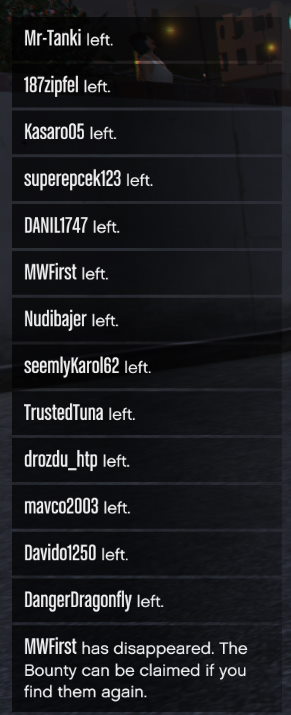
better method
Now this one requires a tiny bit more workaround. You'll learn how to setup a Windows Firewall rule so when you join a public session you'll always be the only person there.
Just follow what you see in the pictures and it'll be easy. I promise.
Open the search bar and search for "firewall". Then open the result that you can see on the picture below.
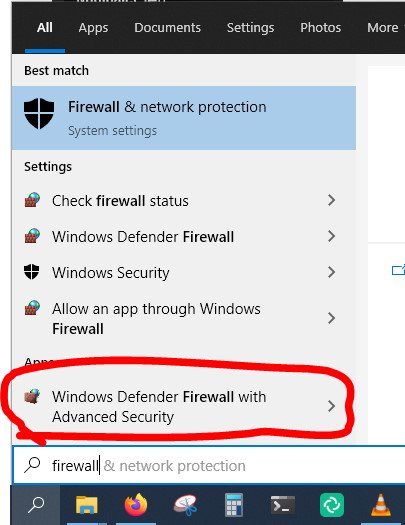
In the picture below you'll see what kind of open should open. Select the "outbound rules" option.
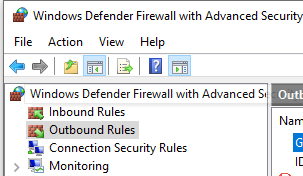
Now on the right panel select the "New rule.." option.
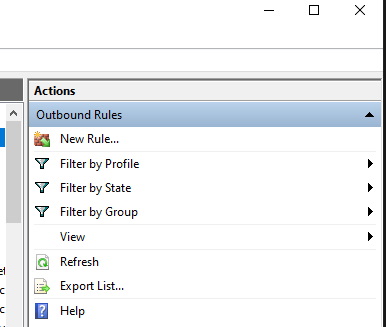
In the first step choose "Custom rule".
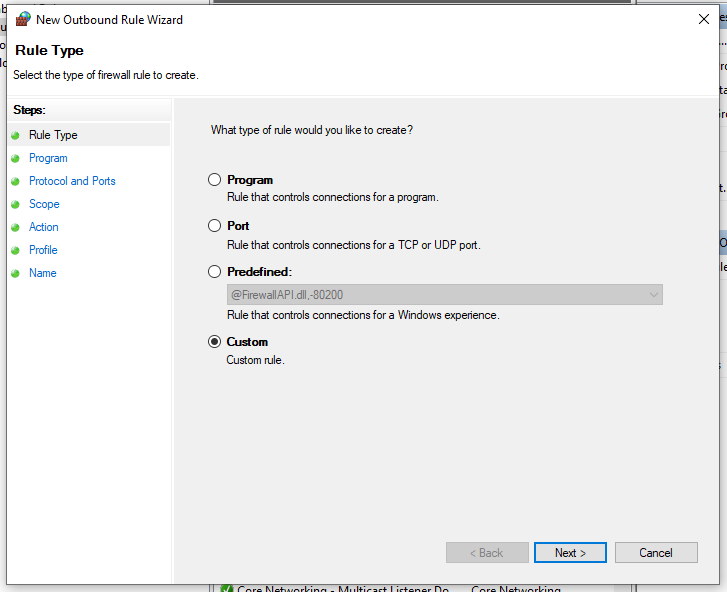
In the step below choose "All programs".
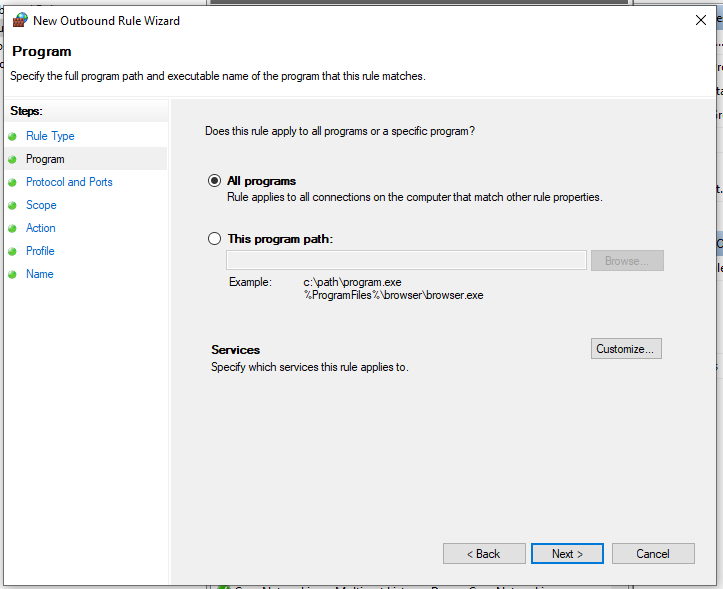
Now on this page specify the following. The protocol type MUST be UDP, for a local port, select "Specific ports", and its value has to be 6672. And finally, leave the remote port option on default, which is "All ports"
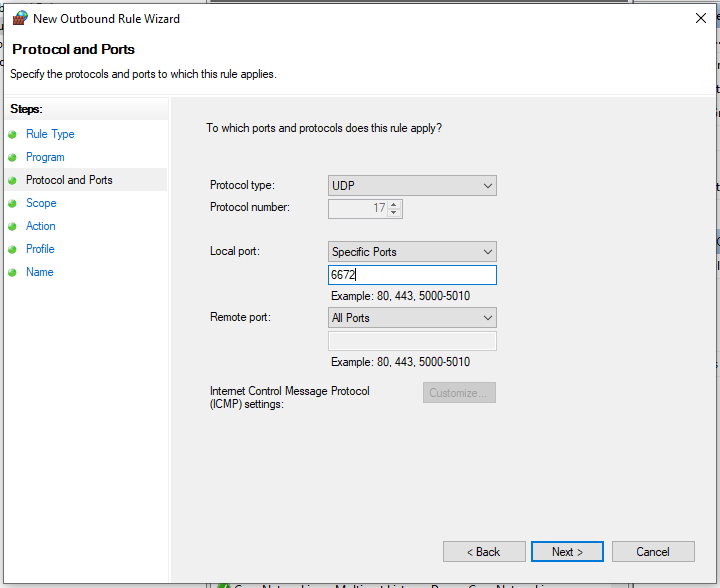
Now on the next page leave both options on the default value, which is "Any IP address"
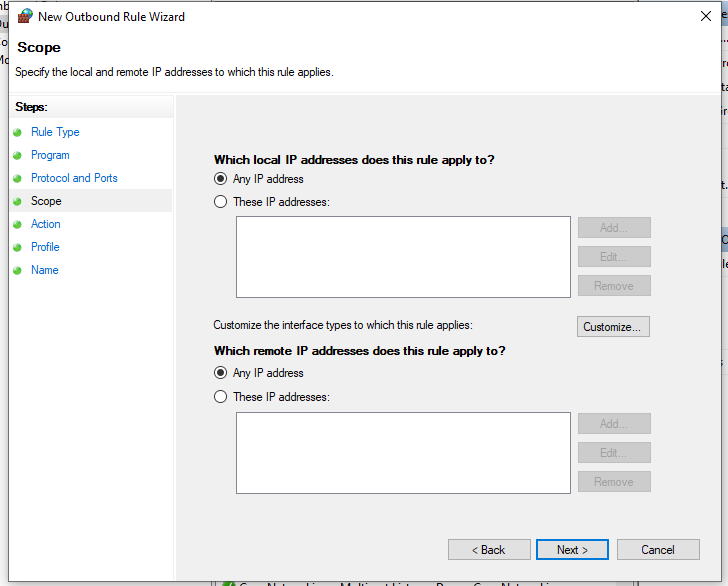
On this page simply select "Block the connection".
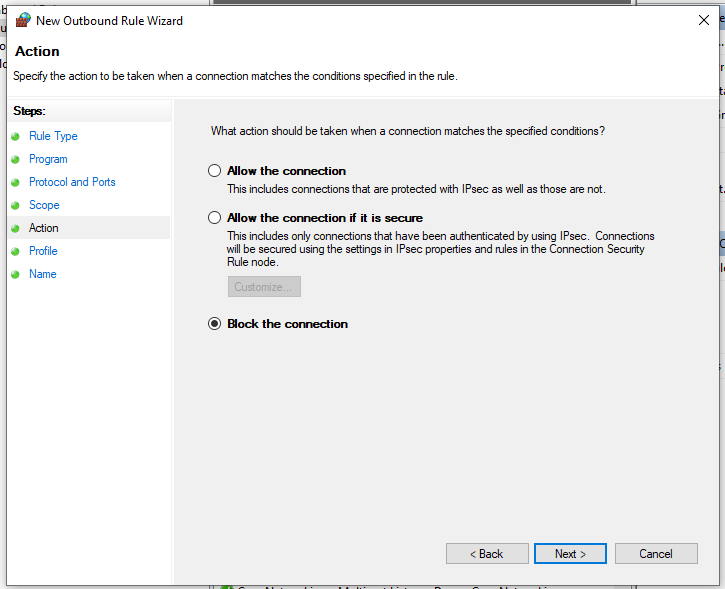
Leave both 3 checkboxes ticked here too.
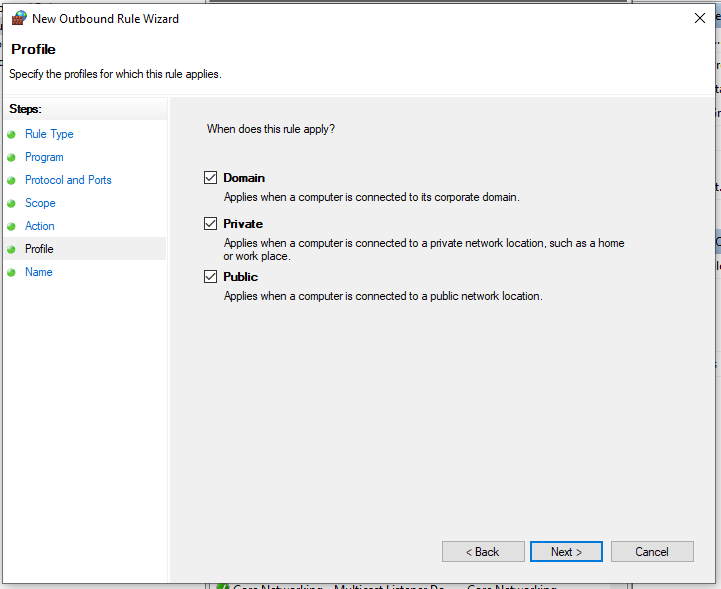
And finally, give it a name, like GTA Online Solo Public Lobby or something. Just make sure to recognise it later. Then click on finish.
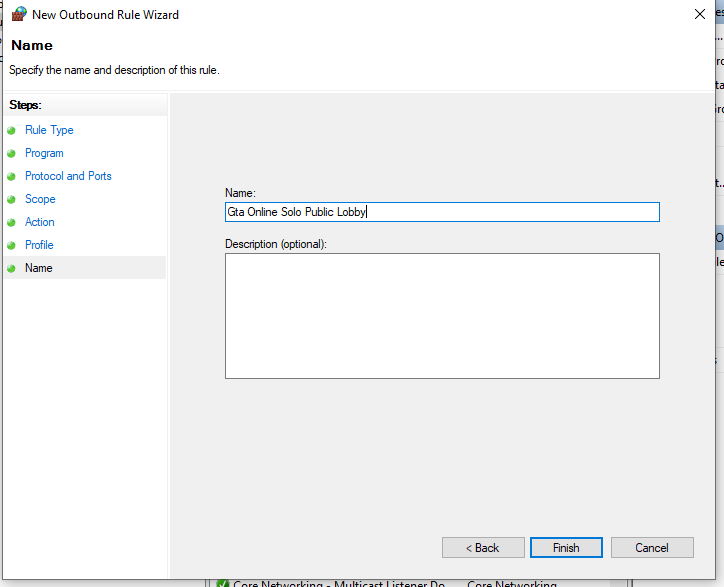
By right-clicking on it you can easily enable it, and disable later if you want to. For now let's keep it enabled and start the game. Just go to a normal online session as usual.

As you can see on the image above, I'm the only player on the session right now. Don't believe me? Try it out for yourself. If you want others to join you, disable this rule, then invite them and they'll be able to easily join.
Thank you for reading this guide. I hope that it was really useful. Would you like to contact me? You can do it here: blog[at]perjel.hu.